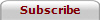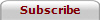RealWinby Indowsway Software
With RealWin you can transform your DOS-hosted Fortran program into a great Windows application.
RealWin functions list -Page 2-
New Page 1
RealWin Function list (Page
2)
| Pixels |
|
| |
You
can inquire the current value and change the color value of one pixel
at a time. |
| |
Set_pixel
-- Set
the color value of a pixel. |
 |
Get_pixel
-- Retrieve
the current color value of a pixel. |
| Colors |
|
| |
RealWin
has 20 pre-defined colors that can be used whenever a color is needed:
RGB_BLUE, RGB_DARK_BLUE, RGB_SKY_BLUE, RGB_GREEN, RGB_DARK_GREEN,
RGB_MONEY_GREEN, RGB_CYAN, RGB_DARK_CYAN, RGB_RED, RGB_DARK_RED,
RGB_MAGENTA, RGB_DARK_MAGENTA, RGB_YELLOW, RGB_DARK_YELLOW, RGB_CREAM,
RGB_BLACK, RGB_DARK_GRAY, RGB_LIGHT_GRAY, RGB_BRIGHT_GRAY, and
RGB_WHITE. |
| |
Choose_color
-- This
function pops up a dialog box that allows the user of the program to
select any available color in his system. Subsequent uses of the color
dialog box will remember previous selections and use them as defaults. |
 |
Rgb
-- Build
a color value from its primary components. The actual representation
of a color is dependent upon the Windows configuration where it is
displayed. |
| Graphics
Objects |
|
| |
Delete_object
-- The
delete_object subroutine deletes an object such as a font, pen, brush,
cursor, or bitmap. Deleting objects after you finish with them helps
keep Windows from running low on memory and slowing down. |
| |
Get_text_extent
-- Find
out how much space the given text will require when it is printed.
This is useful when you have some rather delicate formatting to do.
The dimensions returned are for text written in a normal, horizontal
direction. |
| |
Fonts
A Windows font is a combination of typeface,
point size and a few other characteristics. The following functions
return an INTEGER font handle that can be used wherever a font is
required. |
| |
Choose_font
-- This
function pops up a dialog box that allows the user of the program to
select any available font on his system. Note that if the color
argument is supplied, then the dialog box will also allow the user to
select strikeout or underline for the font. |
| |
Select_font
-- This
function selects a font based upon information provided by the
programmer. If you select a font that isn?t available on the system
the program runs on, the system font will be selected instead. |
| |
New_font
-- The
new_font subroutine selects a new current font for a paint subroutine,
deleting the font last selected by new_font. The font selection ends
at the end of the paint subroutine. |
| |
Pens
Pens
are used to draw lines and the outline of shapes. The current pen will
be the default value at the beginning of a paint subroutine. |
| |
New_pen
-- The
new_pen subroutine selects a new current pen for a paint subroutine,
deleting the pen last selected by new_pen. The pen selection ends at
the end of the paint subroutine. |
| |
Brushes
Brushes
are used to ?paint? backgrounds, fill shapes, etc |
| |
New_brush
-- The
new_brush subroutine selects a new current brush for a paint
subroutine, deleting the brush last selected by new_brush. The current
brush fills any shapes that you draw. To draw unfilled shapes create a
new_brush with the BS_NULL style. The brush selection ends at the end
of the paint subroutine. |
| |
Create_brush
-- Create
brush returns an INTEGER value that can be used wherever a brush is
required. If you finish with the brush before terminating the program,
delete it with delete_object. Use this instead of new brush when you
will keep the brush for some time, as for a background brush for a
window. |
| |
Cursors
A
mouse cursor is the bitmap that Windows displays on the screen to
indicate the position of the mouse. An application can switch cursors
to help the user understand various things about the program. |
| |
Load_cursor
-- Load
a cursor resource from the executable file. You can pass it to
create_window or create_main_window to set a new default cursor for
the window. When you are done with the cursor, delete it with
delete_object. |
| |
Icons
The
icon associated with a window is displayed in the upper left corner on
the system menu and on the task bar when the window is minimized. An
icon is a special format of bitmap. |
| |
Load_icon
-- Load
an icon resource from the executable file. You can pass it to
create_window or create_main_window to set a new default icon for the
window. When you are done with the icon, delete it with delete_object. |
| |
Bitmaps
Bitmaps,
an extremely important part of Windows programming, can be grouped
into two categories: device independent and device dependent.
Device
dependent bitmaps typically just exist in a Windows program while it
is running. In RealWin, device dependent bitmap arguments are usually
called "bitmap". They usually allow for quicker screen
display because they are already customized to the display driver.
Device
independent bitmap are often stored in files and can be easily moved
from one application to another. While there are many different
formats available in graphics programs and on the Internet, RealWin
currently just uses the Windows-standard ".bmp" file. Many
application will convert other types of picture files into
".bmp" files. In RealWin, device independent bitmap
arguments are usually called "dib".
|
| |
Load_bitmap
-- This
function loads a device-dependent bitmap from a resource, directly
from a device independent bitmap file, or captures the bitmap from the
screen. You may only specify one of the following as the source of the
bitmap: a resource, id, filename, window, or box. If none of these is
specified, the a bitmap image of the whole screen will be captured.
Bitmaps can be used for toolbar buttons or in draw_bitmap. |
| |
Draw_bitmap
-- The
draw_bitmap subroutine outputs a bitmap image to a window, box, print
job or another bitmap. |
| |
Create_bitmap
-- Create_bitmap
creates a device-dependent bitmap of a particular size. If an initial
array is not specified then the bitmap is initialized to the color
white. If neither a palette nor palette size is specified, then the
default application palette is used. |
| |
Array_to_bitmap
--
This
function converts a two-dimensional INTEGER (1-byte kind) array into a
device-dependent bitmap. You supply a palette to let RealWin know what
colors to use. |
| |
Load_dib
--
This
function loads a device-independent bitmap from a resource or directly
from a device independent bitmap file. |
| |
Bitmap_to_dib
-- This
function converts a device-dependent bitmap into a device-independent
bitmap. |
| |
Save_dib
-- This
function writes a device independent bitmap to a file. The usual
extension for the filename is ".bmp". |
| |
Palettes
When
your display is configured for 256 colors or less, a palette is
required for describing colors. In Windows, sometimes your background
windows will take on funny colors. This is because the palette
associated with the foreground window doesn't have the colors the
background needs. For the most part, RealWin will handle palettes
automatically, so you don't need to do anything with them.
A
palette is a table of the available colors. The palette of the topmost
window is the only one that is active at any particular time. Windows
tries to match the colors in the other windows as best it can.
The
only time you really need to explicitly handle palettes is when you
want to do some advanced operations with bitmaps. Each loaded bitmap
has a palette associated with it. Each RealWin window can have a
palette associated.
A
Windows palette is represented two different ways: as a structure
containing RGB values and as a "handle". RealWin keeps both
representations in a single structure and takes care of most of the
management of the palette.
|
| |
Init_palette
-- This
procedure initializes a RealWin palette structure to prepare it for
set_palette_item. |
| |
Set_palette_item
-- Use
this routine to set the RGB colors in a palette. |
 |
Animate_palette
-- This
routine performs the Windows function of "animating" a
palette. This will instantly change the colors in any associated
windows. In order to use this procedure, you should specify all of
your colors with the flags argument to the RGB function specified as
PC_RESERVED. Palette animation only works if your Windows display is
configured for 256 colors. |
| Mouse
Handling |
|
| |
RealWin
handles many of the most common uses of the mouse automatically: menu
selection, dialog boxes, resizing and moving windows, scrolling, etc.
This section describes how to use the mouse for other custom
operations.
The
capture_mouse_events subroutine gives the Fortran program notice about
any or all mouse events, mouse movement and button up, down, click,
and double-click on the left, right, and middle buttons. The middle
button is seldom used in Windows applications, but is provided just in
case you need it.
Drag
operations are supported on the left and right buttons. A drag
operation is pressing a mouse button, moving the mouse, then releasing
the button. Drag operations have many uses in Windows programming. The
following functions are supported by RealWin:
Rubber-band
box - This a nice feature for use on a map; the user marks a rectangle
on the map that can then be enlarged to cover the whole window. The
point where you press the left button is one corner of a rectangle and
the point where you release it is the diagonal corner. RealWin draws
the rectangle and the ?drag_proc? decides what to do with it.
Rubber-band
line - This can be used on a graph; the user clicks on a node then
drags to another node. The program can then redraw the graph with the
nodes connected. The point where you press the left button is the
beginning of the line and the point where you release it is the end.
RealWin draws the line but lets the ?drag_proc? decide what to do
with the coordinates.
Drag and
Drop - The point where you press the left button selects an object and
the point where you release it is where the object will be placed.
RealWin just gives the coordinates to the ?drag_proc? to do the
actual selections and moving.
Most
Fortran applications will probably only need the higher-level
operations, click, double-click and drag. Trying to capture these high
level operations and the lower-level ones in the same mouse procedure
will work, but is not recommended.
Once you
call capture_mouse_events, RealWin will call the procedure you specify
whenever the mouse events you specify occur. The same flags you use to
specify the mouse events you want to monitor will be returned in the
mouse_proc argument ?event?. Your mouse_proc procedure will
continue to be called for each requested event until you turn it off
with release_mouse_events or the window is destroyed.
Note that
the mouse locations returned to the callback routines are in pixels.
This is because the mouse handling routines need to operate as fast as
possible due to the large number of messages they must process.
RealWin provides procedures to convert the pixel values to
proportional, if desired (see pixel addressing).
|
| |
Capture_mouse_events
-- When
you call capture_mouse_events, event flags indicate those mouse events
for which you want to be notified regarding the specified window. You
can combine the events by adding the elemental mouse event bits
together. When the user provokes one of these mouse events, RealWin
calls your mouse_proc. The event argument will contain one of the
event bits. A SELECT CASE statement on the event argument is a good
control structure for a mouse_proc that handles multiple events. |
| |
Release_mouse_events
-- Cancels
any previous captures for this window. |
| |
Cancel_drag_mark
-- This
subroutine removes any rubber-band box, rubber-band line, or text
marking from the screen. This would typically be called when a paste
or zoom is performed on a marked area. |
 |
Pixel_to_file_section
-- This
routine would typically be called after a mouse drag operation on
scrolling text. All of the required values are available in the
mouse_proc callback procedure. |
| Pixel
Addressing |
|
| |
Proportional
addressing works best for many situations because your whole display
will shape itself to the shape of the window or box, but sometimes
pixel addressing is needed. In a paint subroutine, you can use the
get_rect procedure to give you the current pixel coordinates of the
window or box. Mouse handling callback procedures receive pixel
values. Also, RealWin paint functions will return the pixel
coordinates of bounding rectangles, beginning and ending points of
lines, etc. |
| |
Get_rect
-- The
get_rect subroutine gets the coordinates of the window or box, in
pixels. You may pass a userpaint, window, box, or bitmap argument. If
none of those arguments are passed, then get_rect returns a rectangle
representing the usable area of the whole screen. |
| |
Conversion
Subroutines and Functions
These
routines are useful for situations where you need coordinates in a
different form. The pixel to proportional routines are particularly
useful in association with the mouse routines. The conversion
involving inches and millimeters are particularly useful when
formatting for the printer. The measurements should produce accurate
results on a printer.
In
general, if no userpaint, window or box is specified, then the
conversions are based upon the whole screen. For best results make the
conversions via a userpaint variable whenever possible.
|
| |
Point_to_portion
-- The
point_to_portion subroutine converts a pixel point to proportional
coordinates of a window or box. It can be used on the values passed to
mouse handling procedures. |
| |
X_pixel_to_portion
-- The
x_pixel_to_portion function converts a horizontal pixel to a
proportional coordinate of a window or box. |
| |
Y_pixel_to_portion
-- The
y_pixel_to_portion function converts a vertical pixel to a
proportional coordinate of a window or box |
| |
X_portion_to_pixel
-- The
x_portion_to_pixel function converts a horizontal proportion of a
window or box to a pixel address. |
| |
Y_portion_to_pixel
-- The
y_portion_to_pixel function converts a vertical proportion of a window
or box to a pixel address |
| |
X_pixel_to_inches
-- Convert
horizontal pixels to inches on the screen or printer |
| |
Y_pixel_to_inches
-- Convert
vertical pixels to inches on the screen or printer |
| |
X_inches_to_pixel
-- Convert
inches on the screen or printer to horizontal pixels |
| |
Y_inches_to_pixel
-- Convert
inches on the screen or printer to vertical pixels |
| |
X_pixel_to_millimeters
-- Convert
horizontal pixels to millimeters on the screen or printer |
| |
Y_pixel_to_millimeters
-- Convert
vertical pixels to millimeters on the screen or printer |
| |
X_millimeters_to_pixel
-- Convert
millimeters on the screen or printer to horizontal pixels |
 |
Y_millimeters_to_pixel
-- Convert
millimeters on the screen or printer to vertical pixels |
| Clipboard
Interface |
|
| |
The
clipboard is a common way of transferring data between programs. While
the data on the clipboard can be in many different formats, text is
the most common. RealWin lets you put data in a file onto the
clipboard, via filename or unit. |
| |
Copy_to_clipboard
-- This
subroutine lets you put a variety of items on the clipboard. |
 |
Paste_from_clipboard
-- This
subroutine recovers data from the clipboard. |
| Windows
Help |
|
| |
RealWin
lets you invoke the Windows help system from your program. To create
your own help file, however, you will need to use some other tool. If
you need explanation of any of the terms in this section, refer to the
documentation of the tool you use for creating help files.
If
the F1 key is pressed when your program is running, RealWin calls
RW_control with a command of idm_rw_help. If you return from
RW_control with .FALSE., RealWin will invoke the help system with
"help on help". If you define your help menu item with
idm_rw_help, then it will behave the same as the F1 key.
|
| |
Start_win_help
-- The
start_win_help function starts the Windows help system with the name
of a help file. |
 |
Stop_win_help
-- This
routine closes down the Windows Help session on the specified window.
RealWin calls this routine automatically when it closes a window. |
| Registry |
|
| |
The
Windows Registry is a storehouse for great deal of information about
applications. We don?t explain all of its uses or standards, but we
do provide an interface to it. |
| |
Get_registry_value
-- Retrieve
the value of an item in the Windows registry. |
| |
Open_registry_key
--
Open
a registry key to take one step down the hierarchy. |
 |
Close_registry_key
-- When
you are done with a key that was opened with open_registry_key, close
it with close_registry_key. |
| Misc
Procedures |
|
| |
Set_timer
-- Start
a countdown timer that will generate a command to RW_control. If you
want to perform some action after a delay or on a regular basis, use
this subroutine. Once the number of seconds (or partial seconds) have
expired, RealWin calls RW_control, passing the value in the
"command" argument. |
| |
Destroy_timer
-- Destroy
a "TIMER_MULTIPLE" timer created by set_timer. |
| |
Sleep
-- Stop
the current execution flow for the given time. |
| |
Beep
-- Get
the user's attention by making a noise. |
| |
Flash_window
-- Bring
attention to a window by inverting the color values of a window, then
restoring them. You can vary the behavior of the flash by setting
invert=.FALSE., to control the speed or number of repetitions. |
| |
Process_messages
-- Invoke
process_messages to allow screen updates and other operations to
execute within compute-intensive code. The function returning .FALSE.
means that the user has requested that the application terminate. In
this case you should exit your compute-intensive code to allow the
program to shut down. |
| |
Add_bit
-- Combines
up to 10 bit flags. |
| |
Bit_is_set
-- Returns
.TRUE. if any of the bit flags in ?bit? are set in field, and
.FALSE. otherwise. |
| |
Compare
Rectangles
-- You
can check whether a pair of scalars of type rect_t are equal or not
with the "==" or "/=" operators. |
| |
Message_box
-- Displays
a message and waits for the user to select a button before proceeding. |
| |
Copy_file
-- The
function copies a file to a new path name. It will over-write an
existing file only if overwrite is specified ".TRUE.". |
| |
Delete_file
-- This
function deletes the specified file from the file system. |
| |
Get_current_directory
--
Get
the full path name of the current directory. |
| |
Get_directory_list
--
Get
a listing of some or all of the files in a directory. Use the filter
argument to select only part of the filenames. If you just want the
names of the files, specify the file_names argument. If you want
details about the files, specify the files argument. |
| |
Set_current_directory
-- This
changes the current directory for this program. |
| |
Get_windows_directory
-- Get
the full path name of the Windows directory. Help, executable, ini,
pif, etc., files can be found in this directory. |
| |
Get_environment_variable
--
Get
the value of a variable in your program's environment. |
| |
Set_environment_variable
--
Set
the value of a variable in your program's environment. Note that this
change is only for this program or any programs it spawns with the
same environment. |
| |
Get_temp_file_name
-- Create
a unique name for a temporary file. You can open a file with this name
for use during your program's execution. |
| |
Get_exe_name
-- Get
the full path name of the executable of the currently running program.
This can be used to find associated data files that reside in the same
directory as the .exe file. |
| |
Set_file_time
-- Set
the creation, last access, or last written time of a file. The time
array is identical to the array used by the Fortran 90 date_and_time
subroutine. |
| |
Get_file_time
-- Set
the creation, last access, or last written time of a file. The time
array is identical to the array used by the Fortran 90 date_and_time
subroutine. |
| |
Get_volume_info
-- The
get_volume_info function returns information about the file system and
volume whose root directory is specified. |
| |
Get_device_caps
-- The
get_device_caps function provides direct access to capability
parameters of Windows output devices. Indowsway Software does not
provide information on the use of the majority of these values. A
separate Windows reference is required. |
| |
Get_system_metrics
-- The
get_system_metrics function provides direct access to parameters and
configuration values of Windows. Indowsway Software does not provide
information on the use of the majority of these values. A separate
Windows reference is required. |
| |
Get_text_metrics
-- The
get_text_metrics subroutine gets the complete specification of a font. |
 |
RealWin_knows_command
--
This
function tells whether a command passed to rw_control is known to
RealWin. If so, then RealWin can handle default processing of the
command.. |
|
|
| |
|
|
|