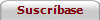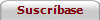|
AutoVue SolidModel Professional is the complete package. It
provides viewing and markup for all 450+ 2D CAD and office formats plus
visualization and markup for 3D CAD parts and assemblies and EDA (PCB/IC)
layouts and schematics. The following is a list of some of the 3D CAD & EDA
formats currently supported by AutoVue.
3D CAD (parts, assemblies & 2D)
CATIA
Pro/Engineer
Unigraphics
Inventor
SolidDesigner / OneSpace Designer
Solid Edge
SolidWorks
Mechanical Desktop
JT
IGES
VDA-FS
STEP, STL, VRML
|
EDA PCB/IC (layouts, schematics, artwork)
Mentor Board Station, Design Architect, Neutral
Cadence Allegro, Allegro Extract, IPF
PADS Power PCB
Orcad Layout, Capture
Zuken CADSTAR
PCAD
PDIF
EDIF
IDF
Barco DPF
Gerber, ODB++, ODB++(X), Gencam
GDS II, CIF
|
3D VIEWING FEATURES
- Viewer for all popular 3D model formats including CATIA, Pro/ENGINEER,
Unigraphics, Solid Edge, SolidWorks, Mechanical Desktop, Autodesk Inventor,
Solid Designer, STEP, STL, VRML, VDA-FS, IGES 3D, etc....
- You can render the model in several 3D modes including shaded model,
wireframe, silhouette and hidden line removal.
- View 2D modes and drafts of models.
- Color and highlight different parts of assemblies.
Transform model parts independently of one another. This essential feature
gives you the versatility necessary to explore different configurations, move
parts out of the way to better view hidden areas of the model, and break an
assembly down into its components.
- Navigate through an assembly and its related drafts at a click of
the mouse.
- Color-code parts or make them visible or hidden for ease of
distinction.
- Standard 3D views are available including isometric and
perspective views. You can also define your own views.
- You can section models or parts of models using user defined
section planes and export the section edges as a separate file.
- You can calculate mass properties for the whole or part of the
model, including center of gravity, moments of inertia, inertia
tensor and many more.
- The mass properties default option is precise measurement based on
boundary representation (B-reps). You can also measure using
tessellation.
- Measure the minimum distance between any two points on a model or
part.
- Define the light settings, with options such as light direction,
color and type.
|
- Perform precise measurements on all dimensions, including angles,
arcs, circles, surface area, distance, and cumulative distance.
- Snapping lets you precisely locate edges, vertices mid-edges etc.
so that your measurements will be exact.
|
EDA VIEWING FEATURES
- View all relevant EDA formats including: Artwork formats, PCB / IC
Layouts, Schematics and Manufacturing formats.
- Cross Probe between a PCB Layout and related schematics. Select a
net or component in a Schematic and it is located and highlighted in
the Layout or vice versa.
- Verify Design: Test for manufacturability or design violations
(ie: pad/trace/component clearances, drill hole size, via counts,
net width/length, short circuits, unrouted nets, empty nets,
unconnected pins ...) by setting multiple tolerances/constraints.
Export the detected violations and share with others to shorten the
overall design cycle and accelerate production.

- Select filters to hide/show entities based on type.
- Dynamic Layer control allows you to toggle layers on and off at a
single click of the mouse.
- Generate and export BOMs (Bill of Materials) in a variety of
formats.
- Highlight and Zoom to selected Nets or Components.
- Highlight all Net Connectivity on a selected Component / Pin / Via
/ Pad.
- Control layer properties including visibility, printability, order
and color at a click of the mouse. Users can access pre-defined
layer sets (views) or define their own .
- Generate 3D models of a PCB from the native ECAD data .
|
- Full Search and Highlight for multiple Components and Nets based
on a variety of attributes, keywords and values. Search for Nets,
Components, Pins, Vias, Devices or Parts. Export these custom lists
in a variety of formats.
- Access the full, embedded intelligence in a PCB with attribute
querying for Traces, Nets, Components, Inserts and Geometry Library
Objects.
- Take precise measurements using the snapping feature: position the
cursor precisely on the endpoint / midpoint of a line, the
intersection of two nets, the center of a circle, or on any pin /
via / symbol origin.
- Masking feature makes selected components stand out from their
surroundings on the PCB for ease of visualization.
- Highlight nets. Trace the path of a net or signal through various
PCB layers and across multiple schematic pages.
|
Digital Mockup (DMU)
|
Virtual prototyping using
AutoVue's Digital Mockup, delivers real engineering solutions from the
safety of a virtual environment. Designers can simulate models and
assemblies on-the-fly and project real-world manufacturability without
the expense and time associated with conventional physical prototypes.
- Import and combine parts of various native CAD design
formats including CATIA, Pro/E, UG, SolidWorks, Inventor,
JT, Solid Edge, etc. Combine any number of CAD files, regardless of
format, to create a virtual assembly. For example, build a digital
prototype of a product using parts designed in-house and by
suppliers without the need to convert files.
- Combine both mechanical and electronics parts to
create a mockup that does not lose any of the intelligence and
attribute data of the original files.
- User-defined views allow users to record each
stage of the mockup process and add markups/redlines along the way.
- Easily jump to the stage in the process where the annotations were
created.
- Create an audit trail: review an employee's work by re-tracing the
steps taken to get to the final mockup.
- Generate assembly instructions.
|
- Align parts precisely relative to each other by
defining alignment constraints using only a few clicks of the mouse.
Preview the part alignments before deciding to apply changes.
- Perform interference checking to determine
whether there is any spatial overlap or collision between parts in
an assembly. Minimize the form-factor of high-tech products. Detect
and solve potential problems earlier in the design cycle, reducing
time-to-market and prototype spins.
- Generate and export Bills of Material (BOMs) of
the final assembly.
|
MARKUP MODE
AutoVue SolidModel Professional users work in either view mode, or markup
mode. AutoVue SolidModel and AutoVue SolidModel Professional's view modes provide the
same viewing, printing, plotting, and conversion abilities. View mode is the
default mode for both products. AutoVue SolidModel Professional Markup mode is
accessed from the File menu or the tool bar and implements the following
extensive and comprehensive set of capabilities:
 |
 |
- Save markups independently of the
document they are associated with, to preserve the integrity of the original
information
- Save markups to different markup file types,
to better manage markup files and information they contain
- Create multiple markup files for any
document
- Define multiple markup layers, per
markup file
- Load several markup files at once, or
selectively, and set which markup file or layer will be active
- Export markup files to the DXF format
for easy merging with CAD drawings
- E-mail documents and their related markups
to colleagues, other workgroup members, clients, suppliers, or others
- Print documents with or without their
related markups
- Notify suppliers / colleagues of new / changed
information in markup files with the click of a button
- Comprehensive selection of markup entities,
line, shape, graphical and textual markup entities, as well as OLE objects
- Drag-and-drop position markup entities
- Point-and-click edit and resize markup
entities
- In-place editing of markup entity
properties, such as line weight, style and color; text font, size and color;
text strings and captions
- Rubber-banding feature for grouping
entities
- Support for AutoText, in-place type and
edit text within any markup entity
- Multiple Undo / Redo
- Turn markup layers on and off as needed
- Integral fully-featured Sticky Note Editor:
import and export content, with a full complement of text attributes,
paragraph formatting, and clip-board functions
- Organize symbol markup entities in symbol
libraries. Browse, preview, and drag-and-drop symbols from libraries
onto the active markup layer. All graphical formats supported by AutoVue can
be imported into existing or new symbol libraries
- Create hot spots with hyperlinks to
other documents, applications, script files, DDE servers, or DLLs
- Support for standalone and attached sticky
notes and hyperlinks
- Interactive on-screen smart measurements
for lines, polylines and areas; values automatically recalculate as entities
resize
- Measurements, including dimensioning arrows,
can be transferred to the active markup layer with the click of a button
- Accurate measurement by first
calibrating to the scale of the drawing
- Support for User Defined markup Entities:
third party developers can expand the set of markup entities available,
adding new entities which will still be compatible with Cimmetry's markup
format
- Consolidate markup files for simplified
management or archiving purposes
- Indispensable view mode features, such
as zoom, pan, rotate, flip, bird's eye view, magnifying glass, and
magnifying window
MARKUP ENTITIES
AutoVue SolidModel Professional's comprehensive, rich set of markup entities
will help you communicate change requests, comments, observations, and
instructions effectively and efficiently. You will be able to precisely shape
all of your messages using AutoVue's powerful, easy-to-use, and fully flexible
entities.
You will be able to pull diverse information in from various sources to
present in whatever forms best meet your needs. AutoVue SolidModel Professional
users can intuitively manipulate entities placed on the active markup layer.
It's ease of use will help minimize training costs, diminish end-user support
costs, as well as boost your productivity.
AUTOVUE'S 3D MARKUP ENTITIES INCLUDE:
- Add Precise Measurements: AutoVue
allows users to precisely measure a part or assembly and include that
measurement as a markup entity. Measurements are anchored to points on any
part or assembly and rotate along with the model. Types of measurements
include:
Distance: Precisely measure and add to
the markup file the distance between two vertices, edges, midedges, arc
centers and faces.
Arc: Precisely measure and add to the
markup file any elliptic or 3 point arc.
Angle: Precisely measure and add to the
markup file the angle between any vertices, lines, edges, faces or planes.
Vertex Coordinates: Precisely measure and
add to the markup file the coordinates of a vertex.
- Add Text: Annotate a model with text
and anchor it to by a leader to any point on a part or assembly. Markups
will rotate with the model, keeping the text always facing the screen.
- Add Sticky Notes: Include large textual
markups in sticky notes with full text editor capabilities and anchor them
to points on the model.
AutoVue's 2D markup entities include:
- Arc - draws an arc
- Box - draws an outlined box
- Circle - draws an outlined circle
- Cloud - draws a closed multi-lobed
cloud shape
- Filled Box - draws an opaque filled box
- Freestyle Draw - a continuous irregular
line follows the path of the cursor
- Highlight - draws a transparent filled
polygon in the current selected color
- Leader - draws an arrowhead connected
to a polyline
- Line - draws a straight line
- Polyline - draws a broken
multi-segmented line, composed of two or more connected straight lines.
- Text - creates text directly viewable
on the loaded document. Text can be attached to a point on a part or
assembly and rotated along with the model.
- Note - creates a clickable icon which
opens an editor. Longer texts can be entered, stored, and read in the
editor, without otherwize obscuring the document. Notes can be attached to a
point on a part or assembly and rotated along with the model.
- Symbol - inserts a symbol from a symbol
library.
- OLE - inserts an OLE object (from the
set of OLE objects available by the applications installed on the user's
computer).
- Hyperlink - creates a hot spot icon at
the selected position on the viewed document. When double-clicked this
activates a link to another document or application.
- Measurements - Measurements on a part
or assembly can be saved in a markup and rotated with the model.
STICKY NOTES
A short text appearing on the viewed document is often all that's needed; but
there are situations where more information must be communicated. AutoVue sticky
note feature cuts out screen clutter, and avoids obscuring the underlying
document. Instead, you will be able to attach a sticky note to your document,
which operates a hyperlink within an icon. Double-click the icon to open an
editing window where you can enter text at the keyboard, or by importing it.
Attach a note to any point on a part or assembly. The sticky note can contain
any quantity of text and / or graphics - there are no limitations!
You can also export the contents of a sticky note to an external file. The
sticky note editor supports page setup, print preview, printing of the sticky
note, text attributes, paragraph formatting, TrueType fonts, and the Windows
clipboard.
HOT SPOTS AND HYPERLINKS
With Cimmetry Systems' powerful hyperlinking technology, users can organize
documents into logical sets containing related information, then navigate those
sets of documents at will. Users can establish Hyperlinks directly from the user
interface, and define them within dialog boxes which pop up and lead users
through all steps. A viewed document can host any number of links.
Hyperlinks may also be used to launch other applications; to execute a script
in an AutoVue script file; to carry on a DDE conversation; or to execute a
function in a DLL.
The user creates a hyperlink by positioning a dedicated icon over the portion
of the viewed document to which information will be linked, or by selecting a
markup entity and converting it into a hot spot. A hyperlink is activated by
double-clicking the icon that represents it or by double-clicking the hot spot
attached to it.
AutoVue provides all necessary facilities for navigating and managing
hyperlinks as well. For example, existing hyperlink definitions may be edited.
There are also functions for breaking links, firing them, listing all the links
connected to the viewed document; displaying a history of the traversed links,
jumping back to a previous link, and jumping back to the first link in the
chain.
TYPES OF MARKUP FILES
While the AutoVue product's regular markup files are a powerful tool for
collaborative work, anyone viewing them is able to edit them. Some circumstances
require another type of markup file. AutoVue recognizes several special types of
markup files, and provides specific facilities for their management.
For example, it may be of key importance that users convey and share
information, without risk of accidental or deliberate change. AutoVue allows
markup files to be saved as read-only, restricting the file's editing
capabilities exclusively to it's author.
Critical information can be presented using AutoVue's master markup feature.
First a master markup file is designated for a given document; AutoVue will
automatically load this whenever the related document is opened for viewing by
other non-author users. Here again, only the author of the master markup file
will have editing privileges for that file.
AutoVue's markup consolidation feature simplifies markup file management;. It
centralizes change requests, comments and instructions from workgroup members;
and saves disk space. Users are able to selectively combine two or more markup
files associated with any given document into a single file, which would contain
all of the chosen markups.
The markup migration feature is currently available when AutoVue is
integrated with certain document management systems. This allows designated
markup files to be linked to new versions of the document to which they were
originally attached.
|