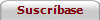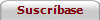Novedades en askSam 5.1
New Page 1
What's
New in askSam 5.1...
Import Enhancements
? Import
the Contents of Email Attachments
In
askSam 5 we let you import email attachments along with the messages. But the
imported attachments were not searchable. A new option in askSam 5.1 imports the
contents of recognized attachments (Word, HTML, PDF, WordPerfect, RTF, and Text)
to the end of your email messages.
? Pre-process
Imported Files with Textpipe Utility
We've
integrated a special version of the product "TextPipe Pro" with
askSam. TextPipe is a data manipulation tool that lets you perform a set of
operations on files that you import into askSam. With TextPipe you can massage
data before it is imported into askSam. There will be an additional charge for
Textpipe (it's not included with askSam). The full version allows you to run and
create filters. We're currently interested in ideas for new pre-defined filters
that will be useful to askSam users.
? IMAP
Email Import
We've
updated the askSam Email Wizard to allow IMAP Email as a source for importing
email into askSam.
Search
Enhancements
? Search
for Documents with Attachments
In
the Search dialog, you'll find a new search option "Attachments". This
allows you to search your database for documents with attachments (or documents
without attachments).
? Store
Multiple File Search Requests
In
askSam 5.1 we've enhanced the Search Multiple Files feature. You can now store
these search request - the search as well as the files you want to search. This
is a very useful feature for those of you who work with multiple askSam
databases.
? Numeric
Field Comparison
We've
added functionality to our Numeric Search. You can now search based on a
comparison of two fields. For example, find documents where FIELD1[ is >=
FIELD2[.
Other
Enhancements (most
of these have been requested by users):
? Delete
Multiple Bookmarks from the Bookmark dialog.
? Support
for the Euro Symbol in the currency symbol option in FILE - PROPERTIES.
? Export
Word list (Pro Version Only) - export the words listed in the ACTIONS - WORD LIST.
The Words can be exported in text or CSV formats.
? Right
Click Editing for Hypertext Links - we've added an "Edit Link" command
when you right click
on a hypertext link.
? Option
to turn off drag and drop editing in the askSam Word Processor.
Below
are the features we've added in askSam 5.0:
New
Import Features
? Email
Import Wizard
The
Email Import Wizard makes is simple to set up profiles to import your email
messages into searchable askSam databases. The Wizard supports the following
email clients: Outlook, Outlook Express, Netscape, Eudora, and Pocomail. It lets
you choose which mailboxes you want to import and set the askSam databases into
which you want them imported. Choose FILE - IMPORT EMAIL to access the Email
Import Wizard.
? Import
Adobe Acrobat PDF Files
We've added an import filter that imports the text from Adobe PDF files. The
Adobe Acrobat filter is listed in the Import dialog in the File Type dropdown
menu.
? Import
Attachments with your Email
When importing email (from Outlook, Outlook Express, Eudora, Netscape, PocoMail,
and others), you can choose to have askSam save your email attachments along
with the email messages. The "Save Attachments" option in the Import
dialog lets you choose whether you want askSam to save just the email messages
or the messages along with any attachments. The attachments are
"attached" to your askSam documents and become part of the askSam
database. You can view them, execute them, save them.
? Attach
Original Files when Importing
When importing Word, WordPerfect, PDF, HTML, RTF, and Text files into askSam,
you can attach a copy of the original file to the askSam document when you
import. The "Save Attachments" option in the Import dialog lets you
choose whether to attach the original file when importing. If you choose to
"Save Attachments", a copy of the original file is attached to your
askSam document and becomes part of the askSam database. You can view the
attachment in it's original application or save it to a file.
? Link
to Original Files when Importing
When you import a file into askSam, you can automatically have a hypertext link
back to the original file. For example, you can import a Word file into askSam
and have a link in the askSam document back to the original Word document. The
link is set by including a ^L or ^l in an Entry Form and then choosing the
"Import into Entry" option when importing.
? Import
Full or Partial Email Headers
The "Full Header" option in the Import dialog lets you specify how you
want email messages to import. When the "Full Header" option is set to
"No", only the following fields from the email header are imported:
To:, From:, Date:, Subject:, Message_Id:, along with the name of the mailbox
from which the messages are imported. When the "Full Header" option is
set to "Yes", all information in the email header is imported.
? Import
Any Type of File (to Link or Attach)
A
new import type lets you attach to or link to any type of file from askSam. The
"Any File" import type does not import the "text" from a
file, it lets you attach to or link to the file. A great way to create a
database to track graphics, MPEG files, Powerpoint presentations, etc.
Enhanced
Searching
? Remembered
Lists
Remember the results of a query or place random documents into a Remembered
List. You can search, browse, edit, print, export, or delete the subset of
documents in the Remembered List. You can also run reports on the documents in
the Remembered List.
askSam lets you define multiple Remembered Lists. For example, in our
knowledgebase we have a Remembered List for each of our products (askSam,
Web Publisher, SurfSaver, and Resume Tracker). When we are looking in the
knowledgebase, we can switch to the Remembered List for the appropriate product.
Remembered Lists can be combined with Boolean operators in searches. For
example, we could search for items in the "askSam" Remembered List
that are also in the "SurfSaver" Remembered List. This would give us
items that relate to the two products working together.
? Sort
Search Results by Relevance
A new option lets you sort your Search Results by Relevance. In the Search
Results Properties dialog, we've added a "Sort by Relevance" option to
the Sort dialog. If this option is selected, the document with the most hits
will be listed first in your Search Results.
? Index
Specific Fields (only
in askSam Professional)
This option allows you to index the contents of specific fields. Indexing
specific fields greatly improves search times in very large databases (databases
with millions of documents). You can access the "Index Specific
Fields" option in the Index dialog.
New
Hypertext Features
? Search
File For Link Text
Create hypertext links that search for the linked text. You can search for the
linked text in the current current file or in another file.
Use this feature to jump to another database and look up information or find
related documents in the current database. For example, you could set a search
link on Client Number in one database and have it search for this number in
another database when you click on the link.
You can set this link in an Entry Form so that when you fill in a field (name,
email, client number, etc.) the field is automatically linked. You set this link
using the DOCUMENT - SET HYPERTEXT LINK command.
? Search
Current Document For Link Text
This link searches only in the current document for the linked text. It's most
useful inside of long Entry Forms allowing you to jump to different sections of
the form. You set this link using the DOCUMENT - SET HYPERTEXT LINK command.
? Link
to specific line number
Link
to a specific line number in an askSam document. This feature is most useful
inside of long Entry Forms. It lets you jump back to the top of the form. You
set this link using the DOCUMENT - SET HYPERTEXT LINK command.
? Link
to Attachments
askSam 5 lets you attach files to your askSam documents. These files can be Word
files, Powerpoint presentations, graphic files, ZIP files, ... anything on your
hard drive. The hypertext function lets you set links to these attachments.
Clicking on the link will display the file in the associated application. You
can link to attachments using the DOCUMENT - SET HYPERTEXT LINK command.
Other
New Features
? E-Mail
Merge
Email the results of a "mail merge" to selected contacts in your
askSam database. A great way to send customized email messages to your clients,
friends, or contacts.
Use askSam's powerful searches to select the proper email addresses. For
example, search for those that requested more information that have downloaded
the demo version within the last 15 days.
Use IF statements in your Email letter to insert the proper information for each
message. For example, if the clients are not in the US or Canada, you could ask
them to call on your standard phone number rather than your 800 number.
Create
Email Merge messages using the askSam Mail Merge function. When you're ready to
send the message, choose the MAIL MERGE - SEND EMAIL MERGE command.
? E-Mail
Documents
The
DOCUMENT - EMAIL DOCUMENT command lets you email an askSam document. This is a
great way to reply to archived email. When you choose to email an askSam
document, askSam will search for To:, From:, and Subject fields in the document
and fill in these fields when you reply (if they are available). If the askSam
document contains attachments, you have the option of sending these attachments
along with the email.
? Inserting
Fields in a Database.
Define an Entry Form and automatically insert the form (fields) in all documents
or selected documents in your database. This feature makes it easy to add
additional fields to existing documents. You can insert fields in a specific
line, before a word or field, after a word or field, at the top of the document,
or at the bottom of the document. Set up a new Entry Form with the field you
wish to insert and choose DOCUMENT - INSERT ENTRY FORM. In the "Document
Selection" field, choose either Current Document, Selected Documents, or
All Documents.
? Add
Attachments to Documents
askSam lets you attach files to your askSam documents. These Attachments become
part of the askSam database (in a compressed form).
The DOCUMENT - ATTACHMENTS command lets you:
-
Attach files to your askSam documents
-
View attached files.
-
Delete attached files
-
Save attached files (as separate files external to the askSam database)
? Optimization
for Graphics
When
you insert graphics (via EDIT - INSERT - PICTURE), askSam can save these
graphics in JPEG format. This greatly decreases the file size. The "Save
all graphics in JPEG format" setting in the FILE - PROPERTIES dialog, lets
you choose to have all graphics saved in JPEG format. Note: this only work on
graphics, not OLE objects. The "JPEG format quality" setting in the
FILE - PROPERTIES dialog, lets you reduce the quality of JPEG images and make
them even smaller.
? 128
Bit Encryption
We've
improved encryption in askSam 5. You now have the option of using 128 bit (in
askSam 4, we only supported 56 bit encryption). 128 bit encryption is more
secure, but requires slightly more time to encrypt/decrypt documents. In the
FILE - PROPERTIES dialog, the "File Encryption Type" lets you choose
between 56 bit and 128 bit encryption.
? Compatibility
with SurfSaver 2.3
askSam 5 is now compatible with SurfSaver 2.3. You can use askSam 5 to open your
SurfSaver files for advanced searching and reporting. SurfSaver Pro lets save
your pages on any drive or folder and share your SurfSaver files with your
co-workers.
|